How do I remove incorrect orders from the website admin area?
PROCESS ONE:
For orders that have been added multiple times, in error, where the payment has NOT been processed.
————
After you log into wp-admin as an Admin user, go to WooCommerce > Orders, which load your orders screen and list all the orders that have been placed through your store.
The incorrect orders should show with a status of “Pending payment”.
IMPORTANT:
It is important to note that you can only delete orders when they are set to Pending payment.
If an order is set to Completed or Processing then the orders need to be cancelled, as in Process Two below.
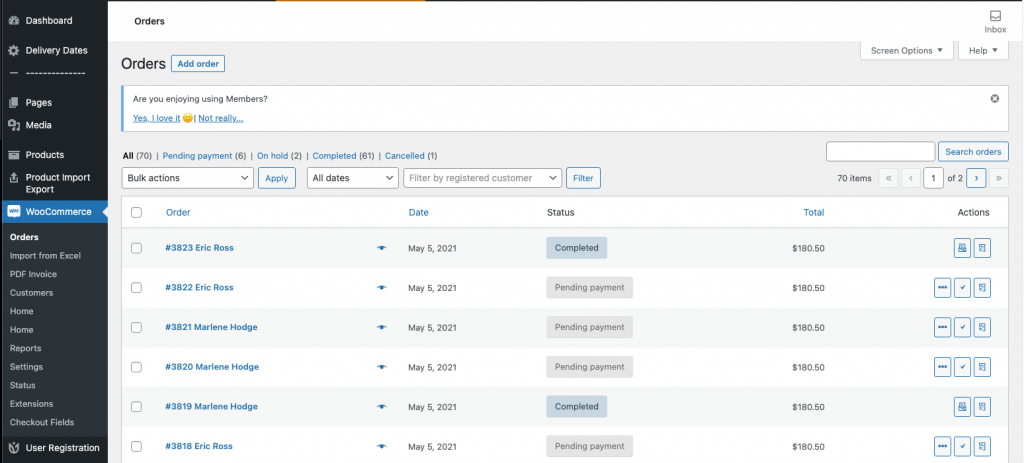
On this page, you can select the orders to be removed by ticking the box next to them.
Then, from the dropdown menu in the top right corner, choose the “Move to trash” option.
You then need to press the “Apply” button to remove these orders.
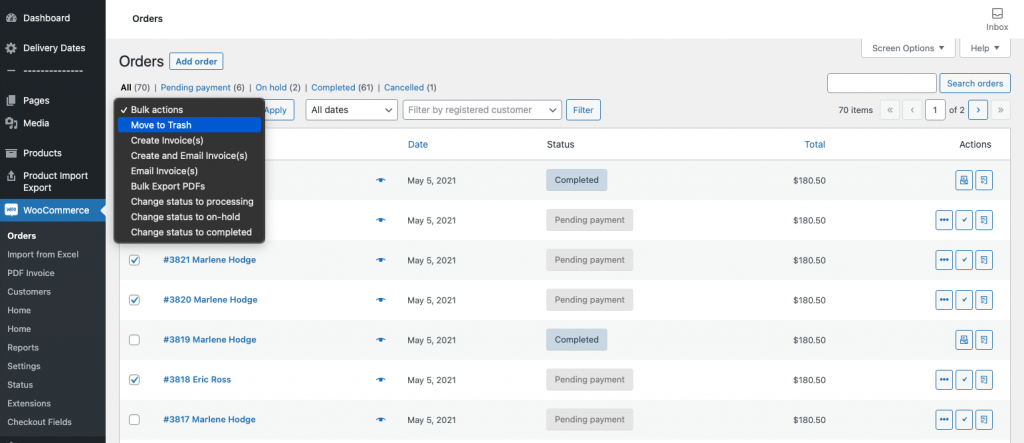
Once this has been done, the incorrect orders will appear in the “Trash” folder. You will see a message at the top of the page that states “X orders moved to the Trash”.
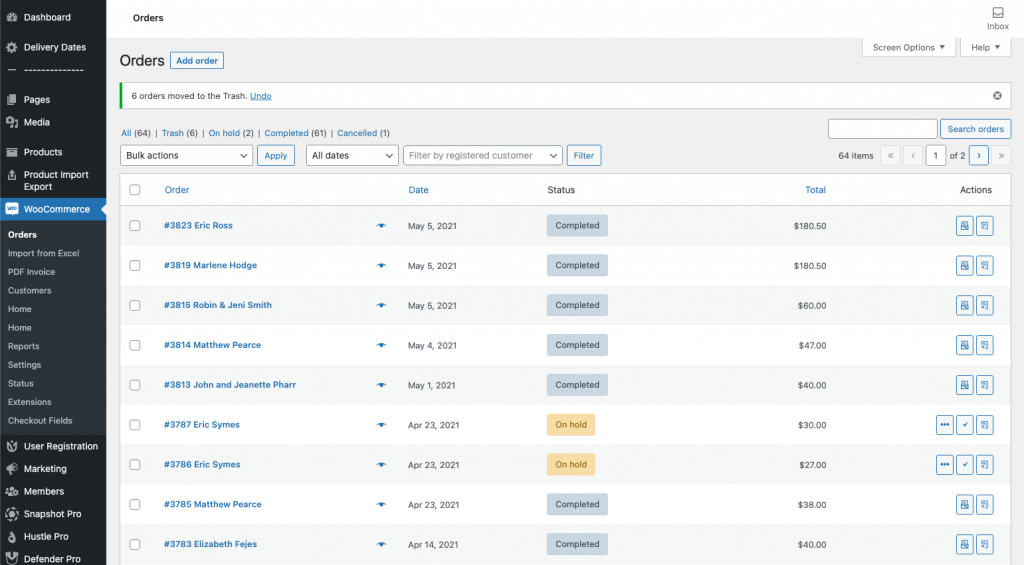
To completely remove the incorrect orders, you will need to go to the “Trash” folder, via the link next to “All”.
Once in there, you need to select “Delete permanently” from the dropdown menu in the top right.
Make sure to press the “Apply” button, to action the deletion process.
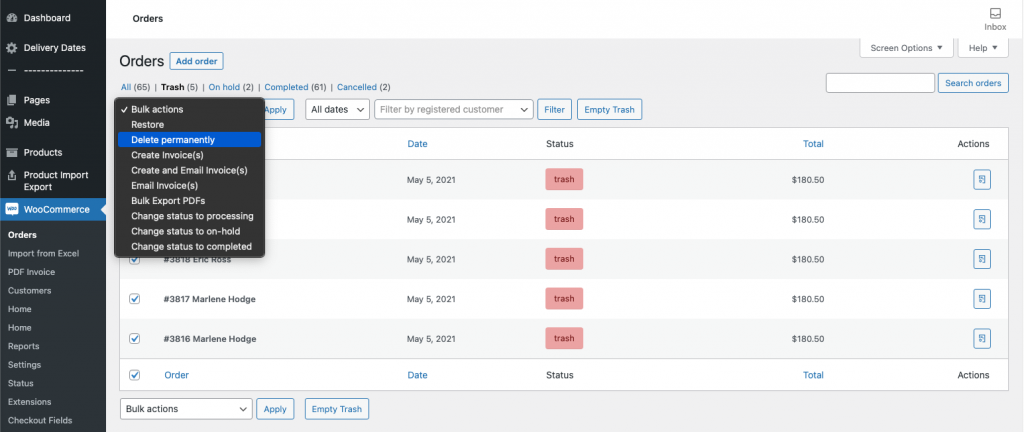
After the deletion process has been completed, the incorrect orders will have disappeared from the admin area.
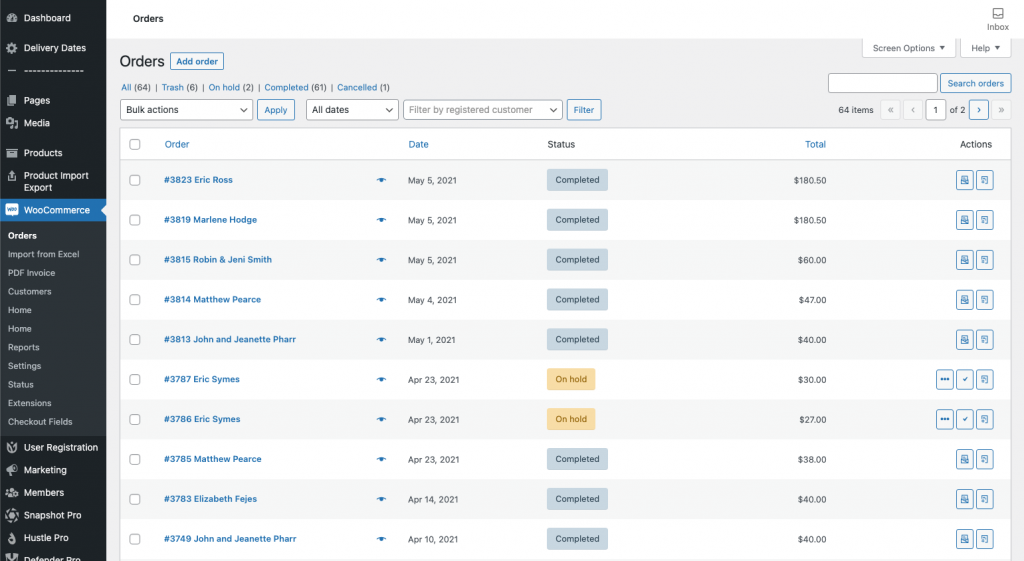
IMPORTANT:
It is important to note that you can only delete orders when they are set to Pending payment.
If an order is set to Completed or Processing then the orders need to be cancelled, as in Process Two below.
PROCESS TWO:
For orders that have been added multiple times, in error, where the payment HAS been processed. (ie: the order status is set to Completed or Processing)
————
After you log into wp-admin as an Admin user, go to WooCommerce > Orders, which load your orders screen and list all the orders that have been placed through your store.
Locate the incorrect orders that you need to remove.
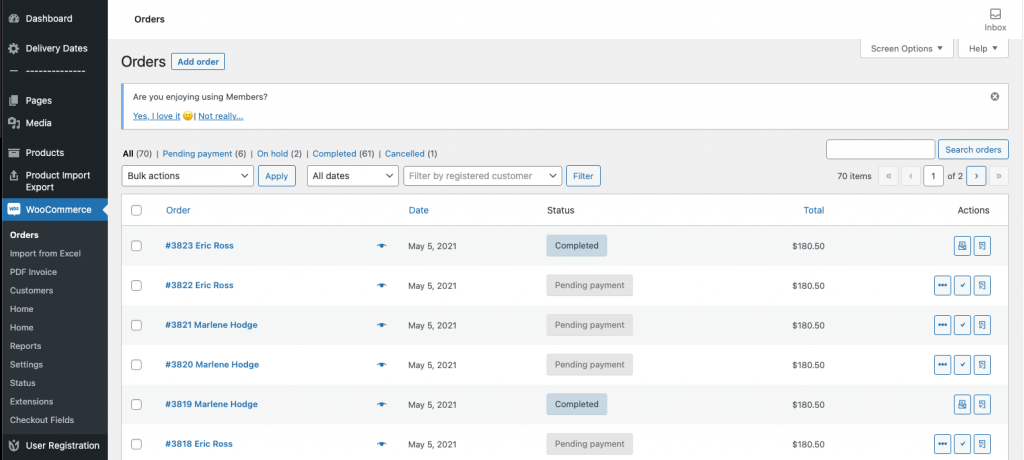
On this page, you will need to click on the order number to open up the detailed information page.
At the top of the order, you will see a dropdown box on the top right.
You can select “Cancelled” from the dropdown & then press the “Apply” button.
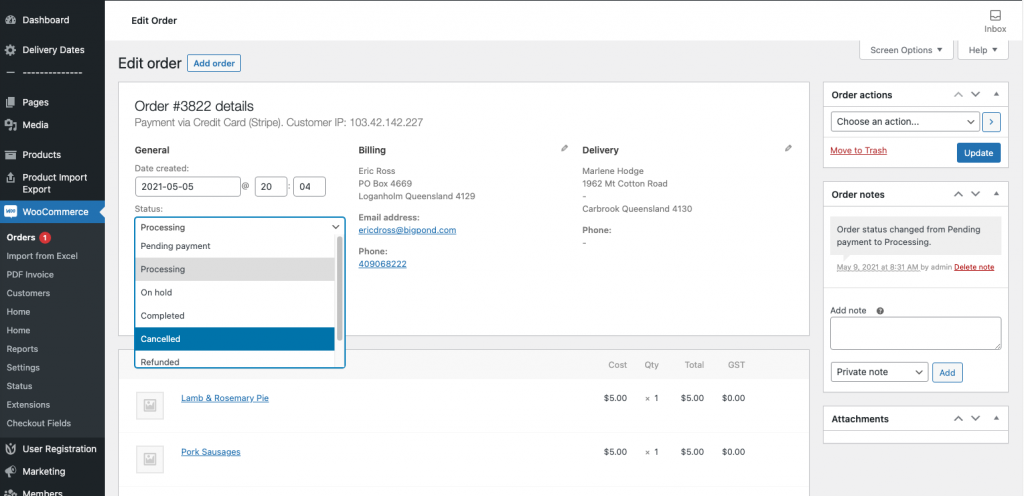
After the deletion process has been completed, the incorrect orders will have still appear in the admin area, but will display “Cancelled” as their status.
IMPORTANT:
It is important to note that you may also need to process a refund for payments.
If the order was set at “Processing” then the orders may not need a refund.