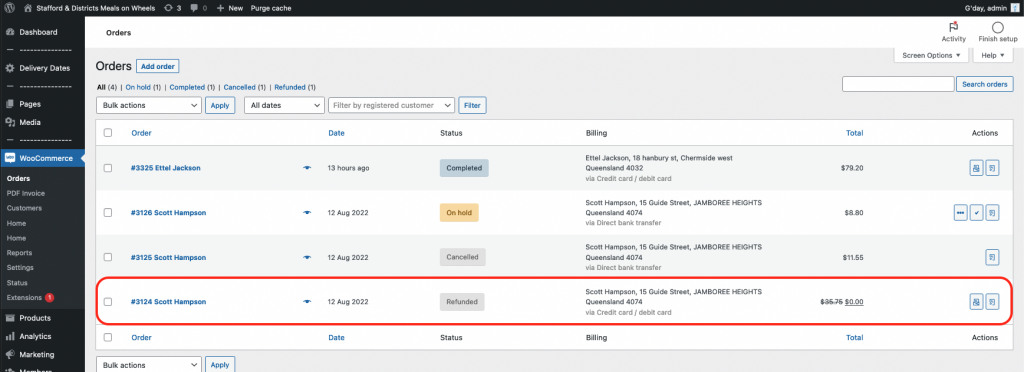How do I process a refund?
After you log into wp-admin as an Admin user, go to WooCommerce > Orders, which load your orders screen and list all the orders that have been placed through your store.
Locate the order that you want to refund and open it up.

On this page, you will need to scroll down the page until you see the payment totals section for the order.
Find the ‘REFUND’ button over on the left side and press it.
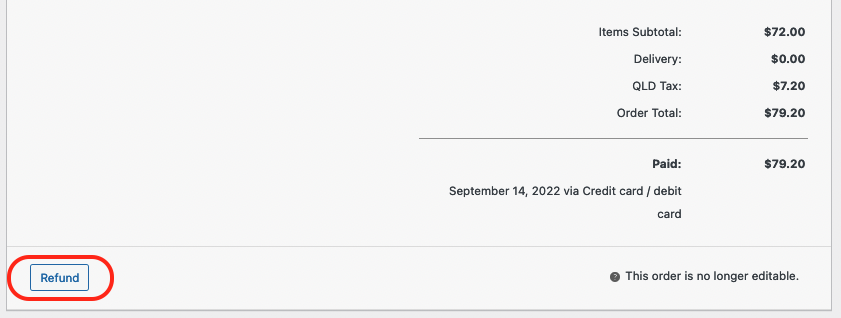
The confusing part is that you cannot type an amount in the “Refund Amount” Field. It is greyed out and does not allow you to enter the amount you want to refund.
In order to calculate the refund amount you have to edit the quantity fields next to each item ordered.
Or enter an amount to refund underneath each item. WooCommerce refund will automatically total these amounts at the bottom.
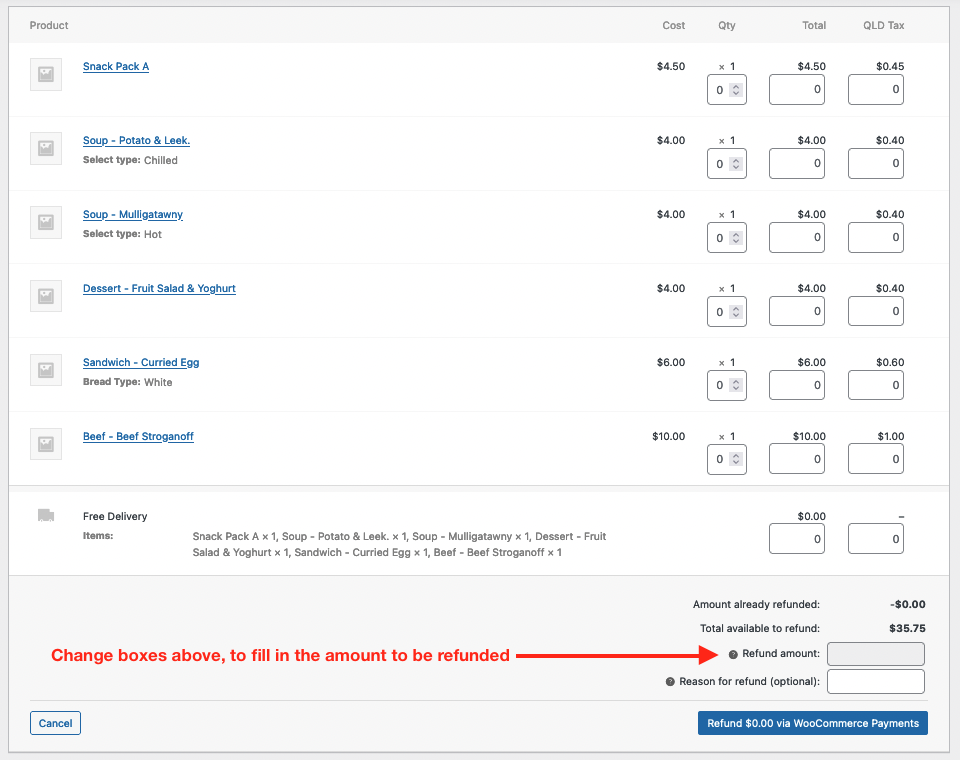
You can process a refund on all items in the order or only on selected items.
You can also perform partial refunds on a specific product.
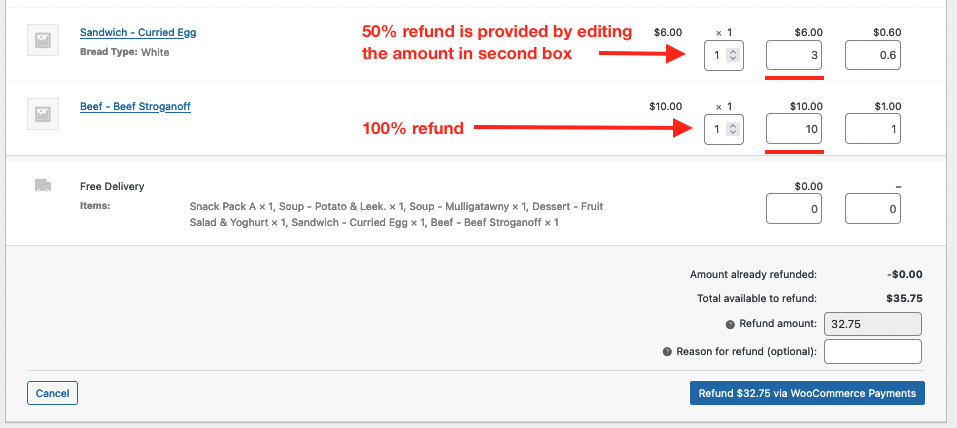
After setting the refund amount, add a short reason for the refund.
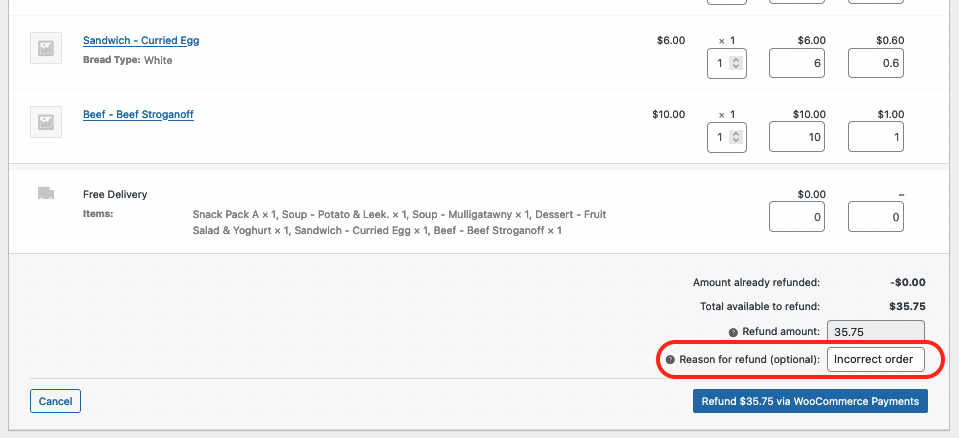
Now press the blue button at the bottom to start the refund process.
Once it has completed, the order will change to show the refunded amounts and items.
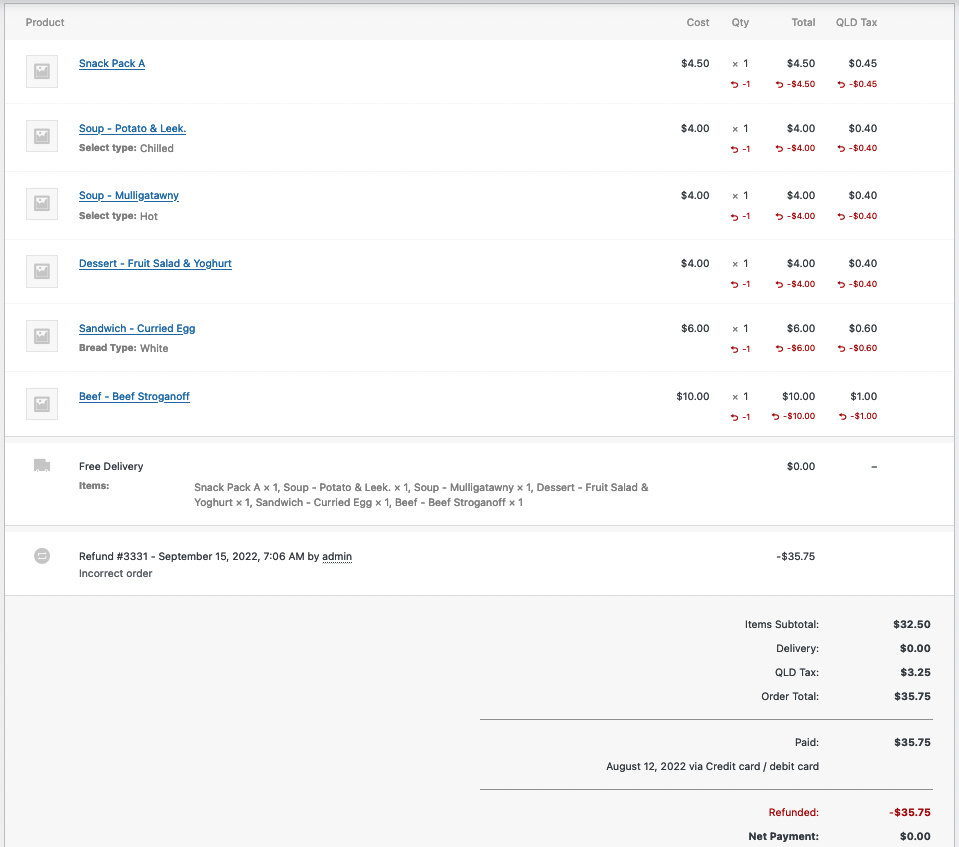
The last step is to go back to the top of the order and change the status to “refunded”, so you can easily see this in the orders screen later on.
From the drop down, select “Refunded” and then make sure you press the blue “Update” button on the right side of the page, to save what you have done.
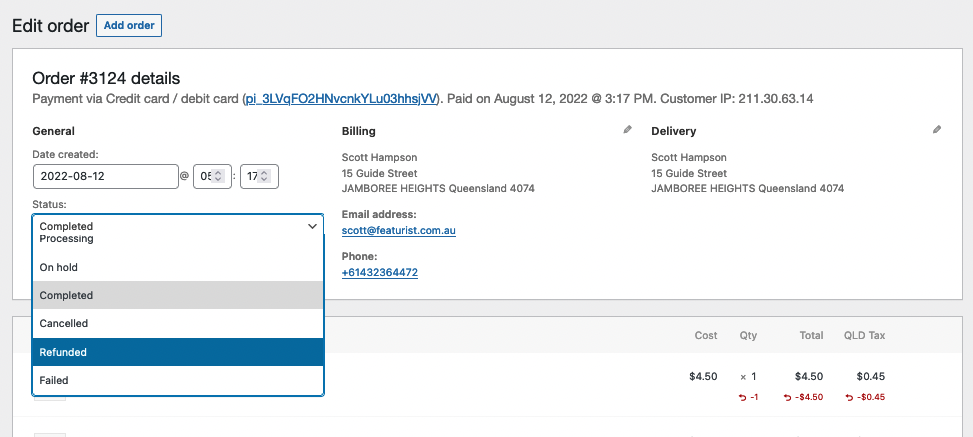
Once completed, the refunded order will be easily visible in the Orders overview screen.