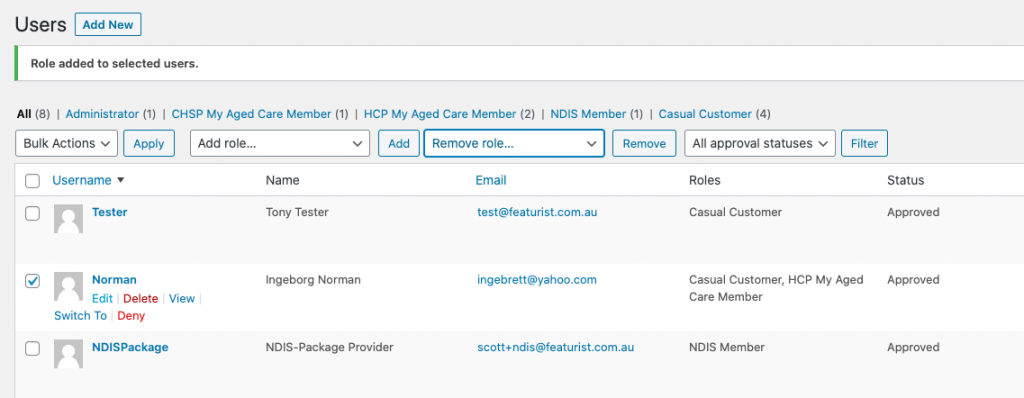How to apply user roles on your website
Having website users set to the right role is important, so that they see the correct meal pricing when they are logged in for ordering.
When a new member signs up for online ordering, they will be automatically set to the user role of “Unapproved Customer“.
You will need to change this to the correct category, depending on their member type.
Steps:
From the WordPress admin area, go to the Users menu item in the left menu, then click on All Users.
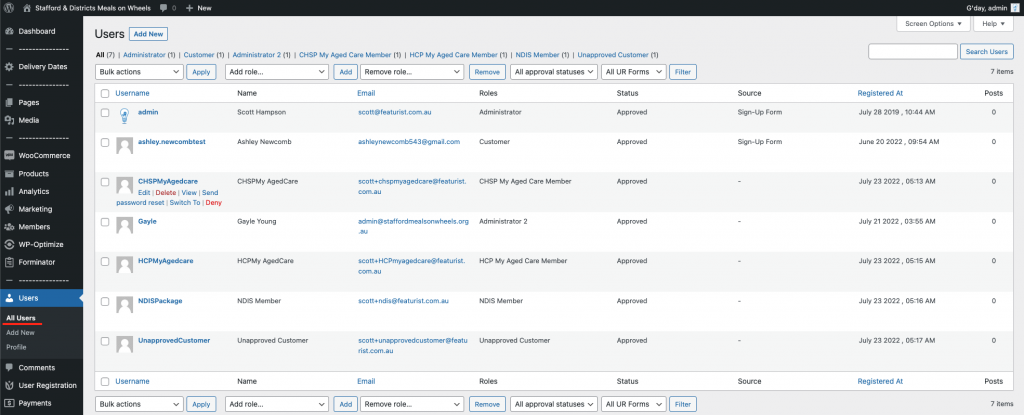
Find the user you need to set the role for. Place your mouse over their name & select the “Edit” link that appears.
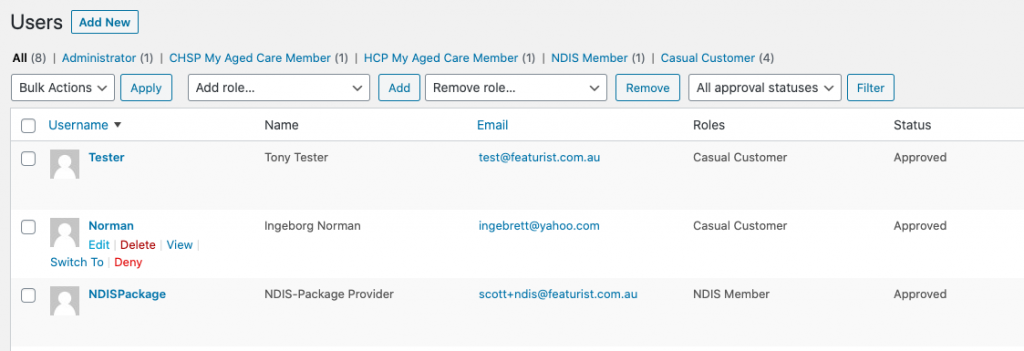
The page will reload, into the “Edit User” page.
Scroll to the very bottom of the page to the ROLES section.
In the list, un-tick ‘Unapproved Customer’ and tick the User Role option suitable for the member.
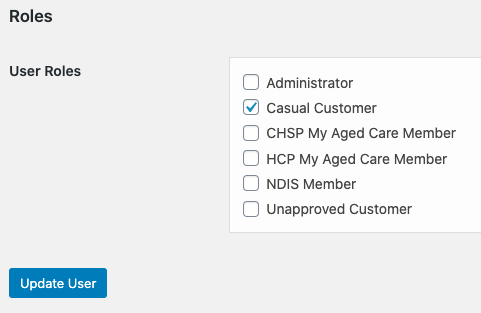
Press the blue “Update User” button when you are done, to save the changes.
When the page reloads, press the blue “← Back to Users” link at the top to go back to the list of users.
In this list, find the user again & check they have been set to the correct membership level.
IMPORTANT:
If the user has an incorrect role, or has two roles selected as in the example below, you will need to go back and edit them again to fix the issue.