Removing a single day from the order page.
If you need to hide a day from the weekly menu orders list due to a public holiday, or similar, you will need to follow the steps below.
Steps:
First, go to the admin area, and go to Pages, in the left menu.
Find the page you need, for the menu with the day you want to hide. (eg: Page Week 1 and 2 Menus). Select the ‘Edit with Elementor’ link to open the page editing screen.
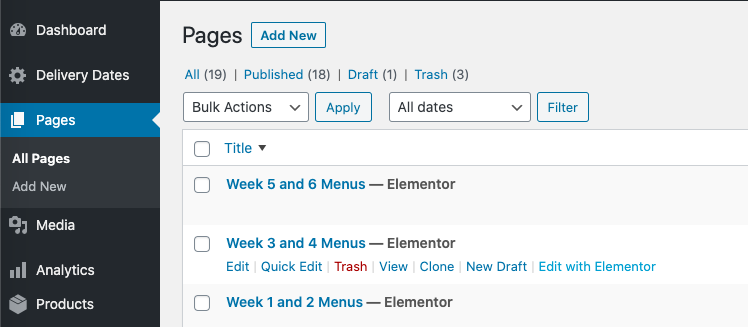
In the page, click into the content area (the outline will go blue indicating it is activated)
Find the day you want to edit.
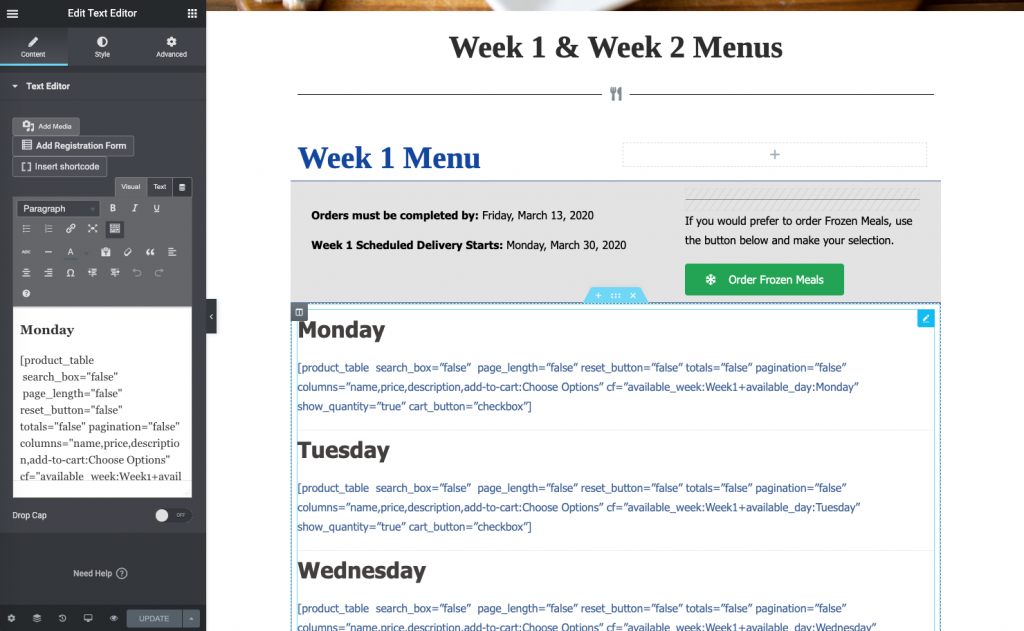
For example:
If you need to hide the Monday, you should remove the text & code for the day.
In this example, you would remove
Monday
[product_table search_box=”false” page_length=”false” reset_button=”false” totals=”false” pagination=”false” columns=”name,price,description,add-to-cart:Choose Options” cf=”available_week:Week1+available_day:Monday” show_quantity=”true” cart_button=”checkbox”]
Put in whatever text you need add to replace the content as in the example above.
Once completed, press the “Update” button at the bottom of the left hand column.