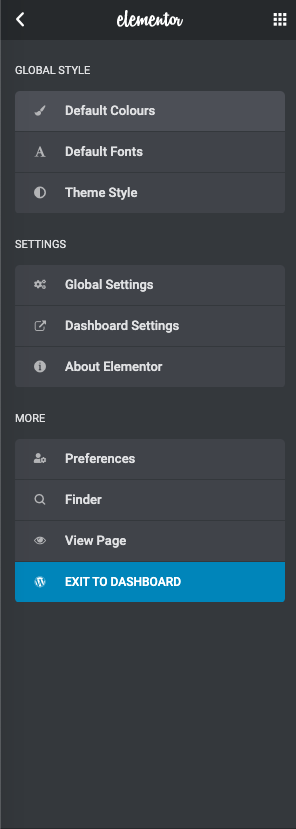How to edit pages using Elementor
- First, you need to open the page for editing. Navigate to Pages > All Pages tab in WordPress admin panel.
In the list of pages, find the one you want to edit and mouse over the page name.A range of options will appear and you can click on the “Edit with Elementor” link to proceed to editing with Elementor.
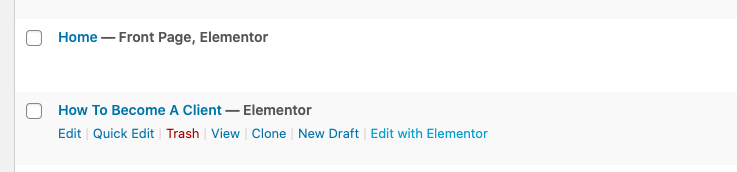
- On the left you can see Elements and Global tabs, that allow changing global settings and choose the content modules.
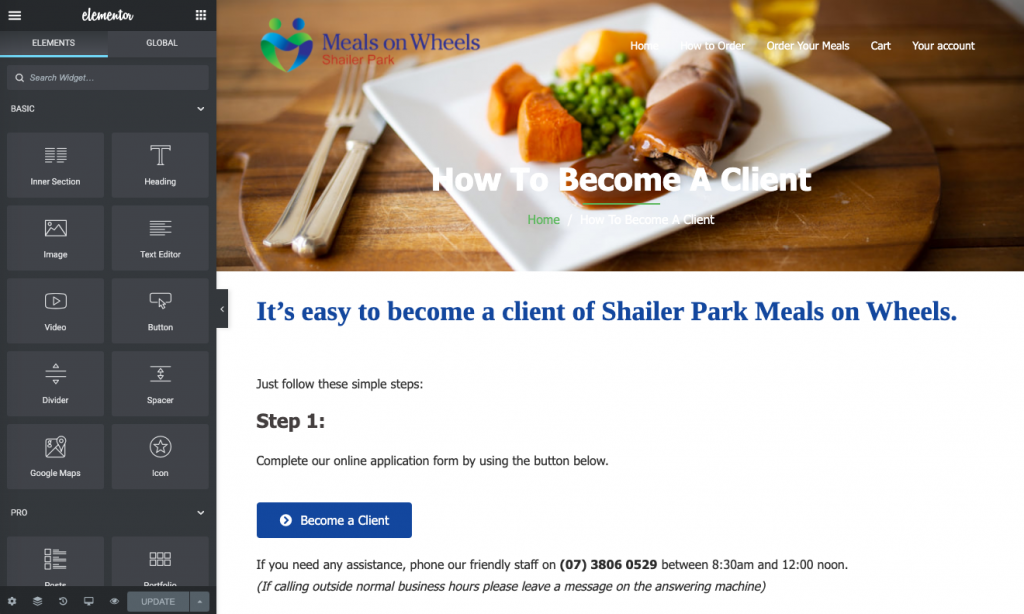
- To edit the content of page, click on one of the content sections you would like to edit. It will be encased in the thin blue frame.
When you see the content appear in the left side of the page, it mens the section is active now and ready to edit.
You can edit the content directly in the main page, or via the panel on the left.
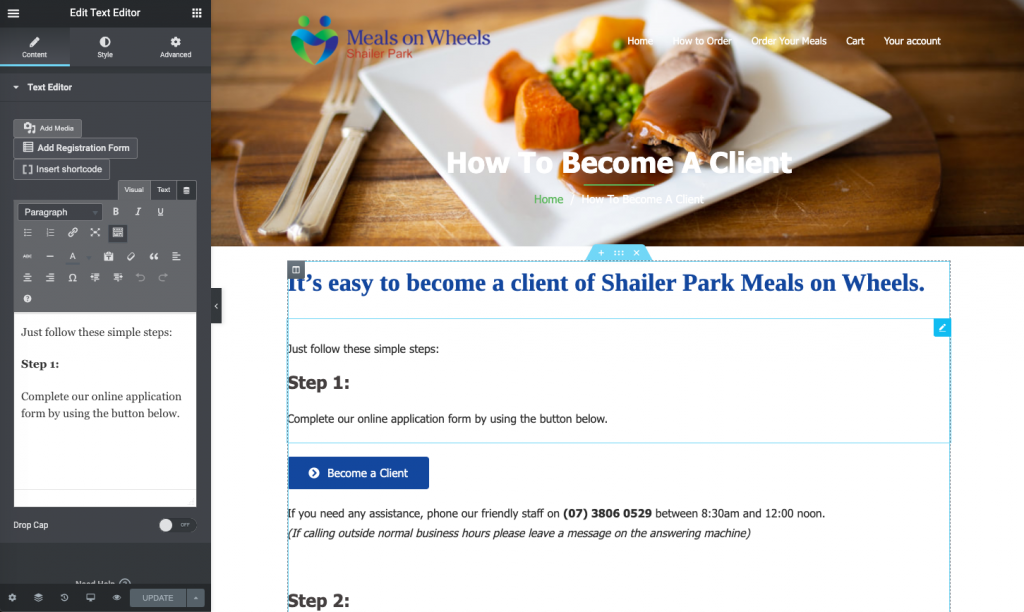
- Make the required changes.
When completed, press the green “UPDATE” button in the bottom right corner of the left hand panel.
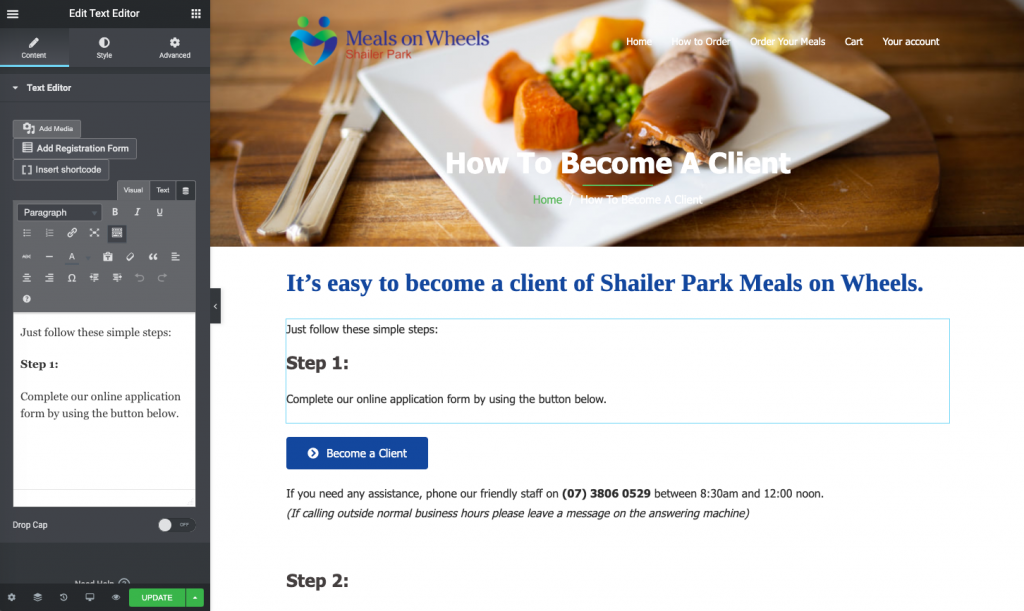
Once the “UPDATE” button returns to being grey, it means the changes have been saved.
- To leave the page, press the hamburger menu (the 3 line menu) in the top left corner.
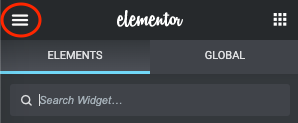
- This will change the left menu panel options, so you can select “Exit to Dashboard” to go back to the Admin area.